Defining a Data Source View
A data source view is a persistent set of tables from a data source that supply the data for a particular cube. BIDS also includes a wizard for creating data source views, which you can invoke by right-clicking on the Data Source Views folder in Solution Explorer.
To create a new data source view, follow these steps:
- Right-click on the Data Source Views folder in Solution Explorer and select New Data Source View.
- Read the first page of the Data Source View Wizard and click Next.
- Select the Adventure Works DW data source and click Next. Note that you could also launch the Data Source Wizard from here by clicking New Data Source.
- Select the dbo.FactFinance table in the Available Objects list and click the > button to move it to the Included Object list. This will be the fact table in the new cube.
- Click the Add Related Tables button to automatically add all of the tables that are directly related to the dbo.FactFinance table. These will be the dimension tables for the new cube.
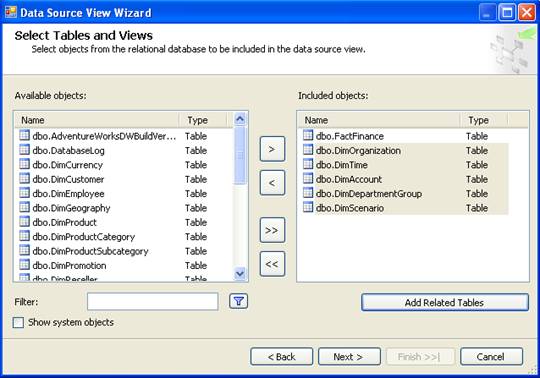
- Click Next.
- Name the new view Finance and click Finish. BIDS will automatically display the schema of the new data source view.
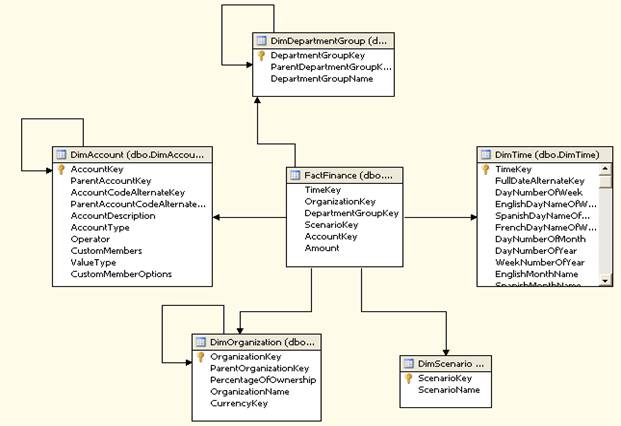
The Finance data source view