Navigating to another Report(Jump to Report)
This powerful feature enables a text box or image to be used as a link to another
report by passing parameter values to the target report. The target report can consist
of a specific record or multiple records, depending on the parameters passed to
the target report.
The following example uses a Products by Category report.That means the Products
report shows the list of all Products and the Category Report shows the information
about perticular Product. Name text box is used to link to a report that will display
the details of a single product record. The Product Details report is very simple.
This report accepts a ProductID parameter to filter the records and narrow down
to the record requested.
First, open the Textbox Properties dialog by right-clicking the text box and selecting
Properties from the pop-out menu. In the Textbox Properties dialog, then switch
to the Navigation tab.
Then select the Jump to report radio button, and select the target report from the
drop-down list.
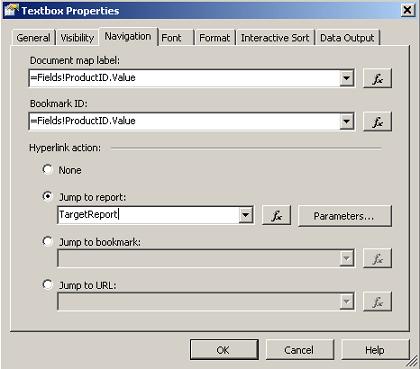
Any parameters you need to pass to the target report can be configured using the
Parameters button. In the Parameters dialog, parameters for the target report are
selected in the Parameter Name column. Values supplied from the current report are
provided in the Parameter Value column, If you need to give a cue to the user that
the item is a link, you may want to display text with an underline.
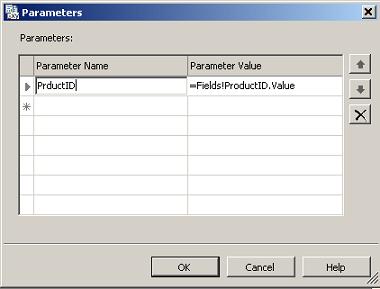
When a product name is clicked on the main report, the viewer redirects to the detailed
report for the specific product by passing the ProductID parameter value.