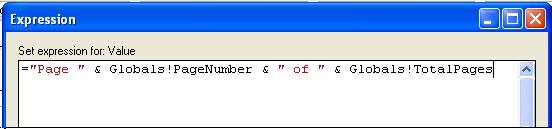Report Header and Footer
Add a Page footer is SSRS Report
How to add a page footer that displays the user name for the report and page numbers.
- In the Report Designer, click the Design tab.
- On the Report menu, select Add Page Footer. A new design area is added to the Report
Designer.
- Drag a Textbox report item from the Toolbox window to the page footer area. Position
the text box in the top-left corner of the footer. Configure the properties of the
text box, as shown in the following table.
|
Property |
Value |
|
Name |
txtUser |
|
Width |
3 in |
- In the Report Data window, expand Built-in Fields. (If the window is not visible,
open it from the View menu by choosing Report Data.) Drag the User ID field to the
txtUser box. BIDS creates the full expression for you. You can verify the full expression
by rightclicking the text box and then clicking Expression.
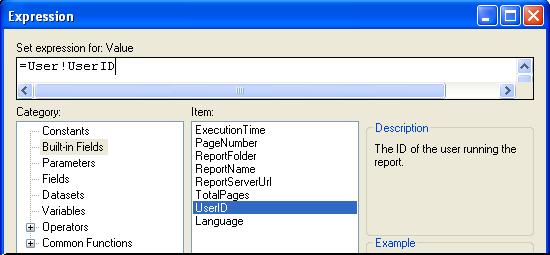
- Drag another Textbox report item from the Toolbox window to the page footer area.
Position the text box in the bottom-left corner of the footer, under the UserId
box.
- Configure the properties of the text box, as shown in the following table.
|
Property |
Value |
|
Name |
txtPage |
|
Width |
3 in |
- Type page: in the txtPage box. (Important: Be sure to type a colon and a space following
the label text.)
- Drag the Page Number field after the space following the colon. Type of (with a
space before and after the text) after the Page Number field, and then drag the
Total Pages field to the end of the expression.